A Comprehensive Handbook for Easy Data Transfer from your old Goole Pixel phone to new Google Pixel 7/pro.
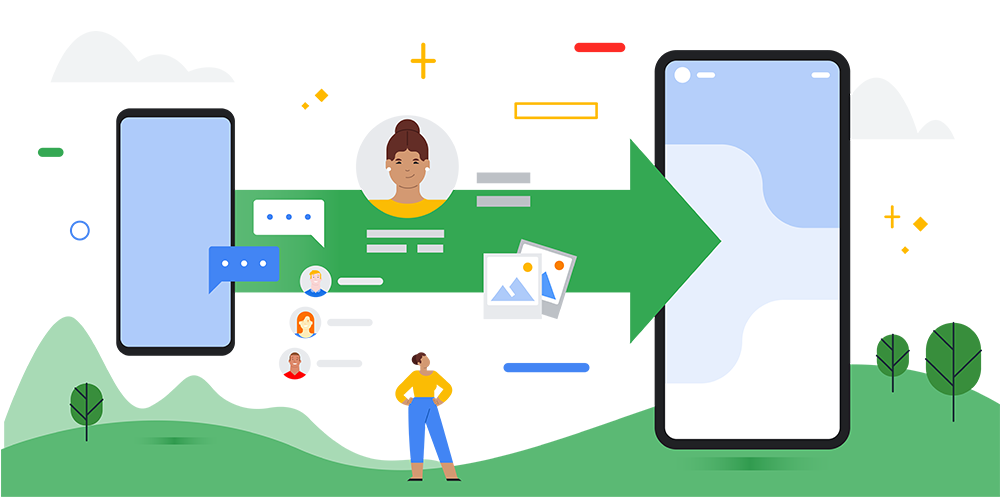
The good news for Google Pixel 7 users is that migrating precious data from your old Pixel to a new device can be a smooth experience. This guide will walk you through multiple steps to ensure your transition is as smooth as connecting to the digital world
Method Outline
Method 1: Use Google Quick Switch Adapter to Transfer Data to Pixel phone
Method 2: Transfer Data Contacts from google pixel to Pixel 7 with Mobile Transfer
Method 3: With Google Drive Backup and Sync to Migrate your Data to Pixel 7
Method 1: Use Google Quick Switch Adapter to Transfer Data to Pixel phone
Your new Pixel device comes with the Google Quick Switch Adapter, which is a perfect example of convenience.
This is the quick way to move your content:
- Make sure both devices have sufficient battery life to avoid any disruptions while transferring data.
- Utilize the Quick Switch Adapter to link your old Pixel to the new one through the USB cable.
- Once the connection is established, your new Pixel will display instructions on the screen. Simply follow these steps to initiate the transfer.
- Choose the specific content you wish to move, such as contacts, photos, messages, and Google Account data.
- After making your selection, start the transfer process and patiently wait for it to complete. It's crucial to maintain the connection between the devices until you receive an on-screen notification confirming that the transfer is finished.
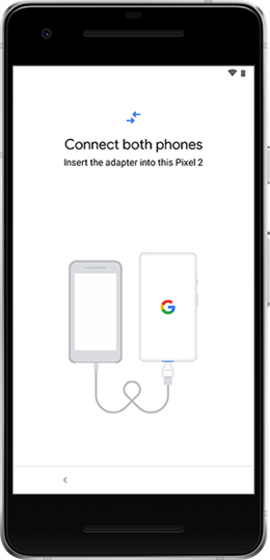
Method 2: Transfer Data Contacts from google pixel to Pixel 7 with Mobile Transfer
The most trusted solution is Mobile Transfer. The desktop app is very easy to use and you can move your Pixel device to a new Pixel device without losing any data. MobileTransfer is a powerful application that can quickly and securely transfer data such as photos, videos, audios, documents and contacts from Android and iOS devices to another device. Using the app, you can easily transfer data between Pixel and Android devices without worrying about data loss or corruption.
If you're looking for different approaches, third-party apps such as Mobile Transfer offer customized solutions:
Step 1: Download and install the Mobile Transfer on your computer.
Step 2: Launch the application and choose the "Phone Transfer" option. And select "Phone to Phone".

Step 3: Adhere to the on-screen instructions to connect your old Pixel and new pixel 7 on PC.

Step 4: Using an interface that is easy to navigate, pick the data you want and press "Start" botton.

Related: Recover Lost Data on Google Pixel
Method 3: With Google Drive Backup and Sync to Migrate your Data to Pixel 7
Google Drive Backup and Sync is a feature offered by Google that simplifies the backup and synchronization process of files and folders across various devices. This tool combines the features of Google Drive and Google Photos to provide users with a comprehensive solution for securing and accessing their data efficiently. With Google Drive Backup and Sync, users can ensure that their important files are backed up and accessible from any device, making it a valuable tool for data safety and accessibility.
- Ensure your previous Pixel is backed up by going to "Settings > System > Backup" and making sure the "Back up to Google Drive" option is turned on. Initiate an immediate backup by tapping "Back up now".
- As you set up your new Pixel, sign in with the Google Account linked to the backup.
- When prompted, opt to restore data from the Google Drive backup and choose the specific types of data you want on your new device.
- Proceed with the setup of your new Pixel, and the restored data will automatically download in the background.
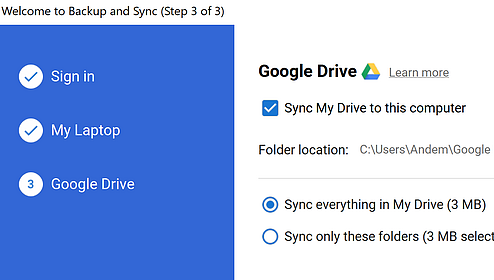
Conclusion
Moving your data from one Google Pixel device to Google Pixel 7/pro doesn't have to be a complicated process. Use the features already in your devices, the cloud, and other external tools to shift your data smoothly. Make sure to get ready, pick the method that suits you, and before you know it, your new Pixel will have all your important data ready for you to use.





