You have found a correct, effective and safe guide to transfer your iPhone Data/Contacts/Photos to Samsung Note 20/10/9/8.

You plan to change from iPhone device to Samsung device. But you hesitate to consider the tedious data transfer. However, the new Samsung Note 8/9/10/20 device can make your work and life more convenient and efficient. In order to be able to transfer your data more effectively, you search on the internet. Sometimes online tutorials are very complex and obviously it take you more time. Now, you have got the right place to help you. This is a guide on how to transfer iPhone Data contacts, photos, messages, videos to Samsung Note 8/9/10/20. Now you can follow the instructions below to transfer your mobile phone data.
This article will be divided into three parts. It will give you a detailed introduction to transfer the data directly and indirectly and will give you a tip about backup your Data for safe sake.
Catalogue:
Part 1: Directly Transfer iPhone Data/Contacts/Photos to Samsung Note 20/10/9/8
Method 1: Transfer iPhone Data/Contacts/Photos to Samsung Note 20/10/9/8 via Mobile Transfer
Part 2: Transfer iPhone Data to Samsung Note 9/10 from backup.
Method 2:Using Samsung Smart Switch to transfer iPhone Data to Samsung Note 9/10.
Method 3: Using Google Drive to transfer iPhone Data to Samsung Note 9/10.
Part 3: Backup your iPhone Data to conveniently transfer your Date.
Method 4: Using Android Date Recovery to backup your Date.
Part 1: Directly transfer iPhone Data to Samsung Note 9/10.
first of all, this is a direct method of transfer iPhone Data to Samsung Note 9/10. Using this method only needs one usable USB cable. It does not even need you to have professional skills, because it is very simple to operate, so this is also my most recommended method.
Method 1:Applying Mobile Transfer to transfer iPhone Data to Samsung Note 9/10.
What is Mobile Transfer?
It is a software that can transfer data between the iPhone, Android, Windows Phone and Symbian each other without any loss. It Support 6000+ devices. Meanwhile, it can transfer contacts, text messages, photos and other file types directly between devices. Let me show you how to operate.
Step 1:Download, install and open the Mobile Transfer.
Step 2: Click “phone to phone transfer" on homepage.

Step 3:Connect your iPhone and Samsung Note 9/10 using USB cable.
Please note that make sure the system have automatically scanned all the files of your iPhone before click on the screen.

Step 4:Select the files what you want to transfer. Click "start transfer" once you confirm to transfer.

Part 2: Transfer iPhone Data to Samsung Note 8/9/10/20 from backup.
If you have the habit of backing up your phone data, the good news is that you have more choices to transfer your iPhone Data to Samsung Note 9/10 such as Google Drive and Samsung Smart Switch, an official software of Samsung.
Method 2:Using Samsung Smart Switch to transfer iPhone Data to Samsung Note 8/9/10/20.
There is no doubt that using this method you need to backup your phone data first. But there are other limitations to this approach:
1、You can only move data from other devices to Samsung, but not from Samsung to other devices.
2、Your Samsung device should run above Android 4.0. Otherwise, the application can not run.
3、It has quite a number of device incompatible applications. In this case, users should use other applications to connect the devices and computers.
Step 1:Download and run Samsung Smart Switch on your phone.
If your USB cable are not available, you can click “wireless" mode.
Step 2: Next, choose iPhone to send the Date and select Samsung device as a target device to receive your iPhone Date.

Step 3:Select the transferred files on your iPhone and approve to transfer, and then the system will begin to transfer Data on both devices.
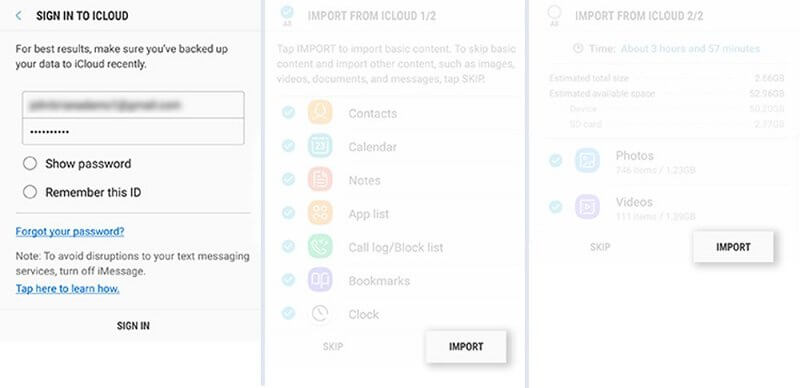
Method 3: Using Google Drive to transfer iPhone Data to Samsung Note 8/9/10/20.
Step 1:Run Google Drive app on your Samsung Note 9/10. Then log in to your user’s account and password.
This password must be the same as you used for backup.
Step 2:Then you will see your backup data on the screen. You can simply browse them before transfer.
Step 3:Select the data you want to transfer, and click “download”, The data will be saved to your Samsung device.

Part 3: Backup your iPhone Data to conveniently transfer your Date.
Finally, there are some suggestions for backup your mobile phone data. In fact, backup mobile phone data is very effective, because it can prevent data loss, and can facilitate the transfer of mobile phone data. At the same time, it takes you little time to back up Data, just simple steps to achieve.
Method 4: Using iPhone Date Recovery to backup your Date.
iPhone Date Recovery support users to back up any iPhone/iPad/iPod data and restore data to iOS device/PC. Moreover, it is safe and efficient.
Step 1: Download and run on the iPhone Date Recovery.
Step 2: Click " iPhone Data Backup &Restore" on the home page.

Step 3: Connect your iPhone to computer using a USB cable.


Step 4: Next, Choose your iPhone Date that you want to backup.

Step 5: Finally, Click “start” to backup your iPhone Data.






