Have you lost your Samsung Z Fold 5 data and are searching for ways to recover it? Worry not and thank technology, as there are multiple ways to solve your problem.

Most of the time, accidental deletion of data creates a difficult situation for its users. However, the Samsung Z Fold 5 is the latest model and comes with different pre-installed advanced applications in it. Plus, it allows you to keep the recently deleted files for 30 days in recycle bin folders. Hence, recovering the recently deleted files on the Samsung Galaxy smartphones is relatively easy.
In this detailed guide, I'll take you through the best solutions that will help you recover and restore the temporarily deleted data from your smartphone. I'll also explain how you can recover permanently deleted data from Samsung Z Fold 5 using the Android Data Recovery Software and restore backed-up data from Samsung Cloud and Google Account Backup.
Best Way to Recover Samsung Galax Z Fold 5 Data
Follow these methods to recover your lost data from Samsung Galaxy Z Fold 5.
- Method 1: Recover Recently Deleted Data from the Gallery Recycle Bin
- Method 2: Recover Recently Deleted Data from My Files App Recycle Bin
- Method 3: Recover Permanently Deleted Data Using Android Data Recovery Software Hot
- Method 4: Restore Deleted Data From Samsung Cloud Backup
- Method 5: Restore Data From Google Account Backup
Method 1: Recover Recently Deleted Data from the Gallery Recycle Bin
Your Samsung phone stores all your deleted photos and videos in the Recycle bin, and you can recover them within 30 days of deletion if you want to know how to follow these simple steps.
Here, you can instantly recover the recently deleted data from the Samsung Z Fold 5 Gallery.
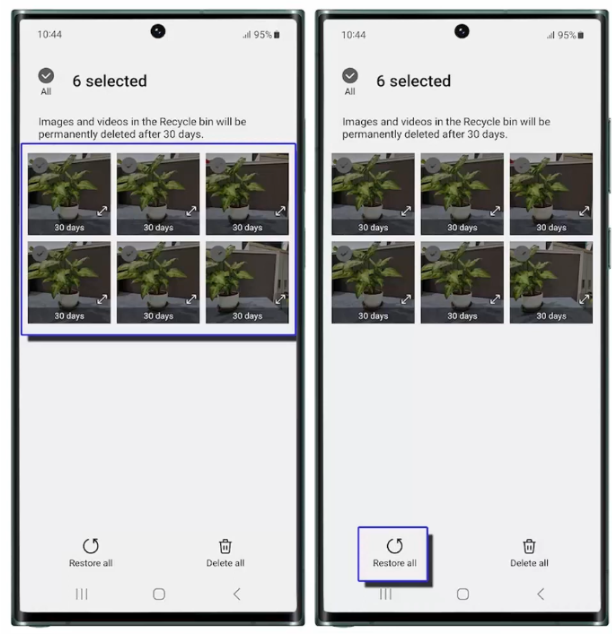
- Tap the "Gallery" app on your Samsung phone and open it.
- Now, tap on the three horizontal lines called the "Hamburger icon" located at the bottom right of your screen.
- Next, tap on the "Recycle bin" to open it and find the recently deleted photos and videos.
- Now, select all the data (Photos/videos) you wish to recover and tap the "Restore all" button to restore them back into their respective folders.
Note: If you want to recover data other than photos and videos, follow the next method.
Method 2: Recover Recently Deleted Data from My Files App Recycle Bin
The Samsung Galaxy Z Fold 5 smartphone has the pre-installed My Files application. It allows you to recover the recently deleted items from your device instantly. The My Files app stores your deleted data for 30 days and then permanently deletes it. So, if you're within this time frame, follow the steps below to recover your deleted data.
Follow this method to recover the recently deleted data using the My Files application.
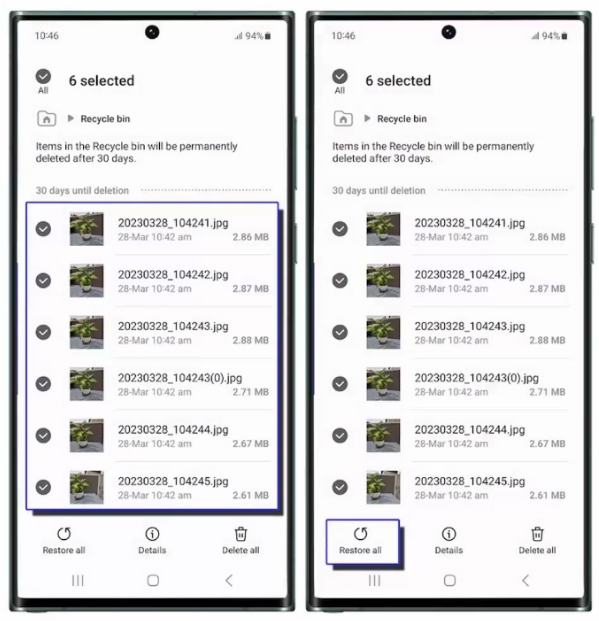
- Open the "My Files" app from the widget.
- Scroll down to find and tap on "Recycle bin" to access all your recently deleted files.
- Select all the data you want to recover from the recently deleted items.
- Now, you have to tap "Restore all simply," and you're done.
Note: If you've exceeded the 30-day time limit and can't find the deleted data in the recycle bin, follow the next method to recover the permanently deleted files using the Android Data Recovery Toolkit.
Method 3: Recover Permanently Deleted Data Using Android Data Recovery Software
You can still recover everything if you've permanently deleted your data and didn't do a backup. In such cases, you must use third-party software like the Android Data Recovery toolkit. It's a very reliable software with great reviews. It works for all Android phones and versions. Whether you've lost your phone or it started to malfunction, you can recover your deleted data through this app.
To recover the permanently deleted data from Samsung Z Fold 5 using the Android Data Recovery Software, follow these steps.
- Download the Android Data Recover Application on your Computer or Mac.

- Now, open the app, follow the steps on its interface to set it up, and then wait for it to be installed.
- After installation, open this Software from your Comupter's desktop and click "Android Data Recovery."
- You must securely connect your Samsung phone to your computer via a USB cable.

- After it completes the detection, you must enable USB debugging by clicking "Install via USB."

- Your next step is to select all the types of data you want to recover or simply click "Select all" if you're going to recover everything.

- Click "Next" and wait for it to scan the device.
- After standard scanning, all the data you need to recover will be displayed on its interface.
Note: This Software also offers a deep scan if you fail to find your desired data. In that case, click on "Deep scan".
- Now, choose your desired data from the panel on the right side of your screen, and click "Recover" if you've selected everything you wish to retrieve.

- Now, choose your desired data from the panel on the right side of your screen, and click "Recover" if you've selected everything you wish to retrieve.
Method 4: Restore Deleted Data From Samsung Cloud Backup
The Samsung Cloud, available for Samsung users, allows you to back up all your data for an unlimited amount of time as long as you have the storage. Through it, you can restore all the data, such as call logs, messages, calendars, settings, etc.
Follow these steps to recover data via Samsung Cloud Backup.
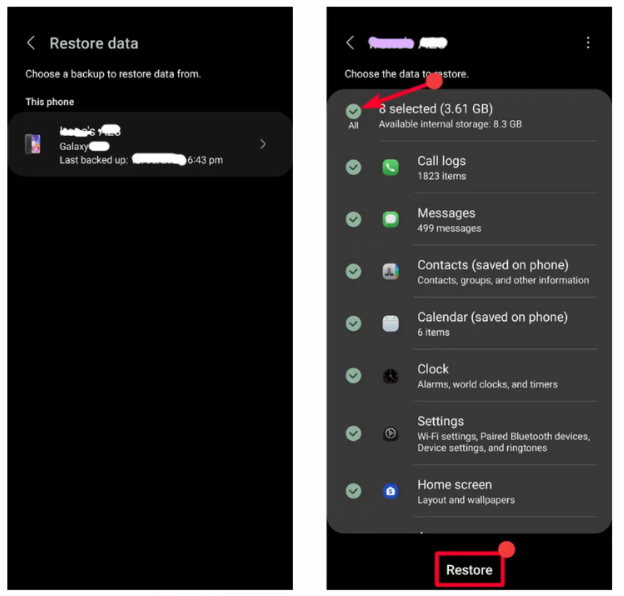
- Open your phone's settings and tap "Accounts and backup."
- Now, tap on "Restore data" under the Samsung Cloud section.
- Next, select the desired backup file and choose the kind of data you want to restore.
- Now tap "Restore" at the bottom of your screen and wait for the whole process to complete.
Method 5: Restore Data From Google Account Backup
If you've got a new phone or did a factory reset on your existing one, this method might be helpful for you. All your previously backed-up data is restored when you add your Google account to your phone. So, make sure you link the already existing account to your phone or sign in with the same account when configuring your new or reset phone.
Note: You can't back up your data on a phone with a lower Android version from a higher one. In that case, follow the next method.
However, to recover the recently deleted text messages and notes, Samsung Galaxy Z fold series allow you to restore back from the Recycle bin or recently deleted folders. Plus, if you’ve backed-up the data on Google Photos or Google Drive, you can download them on your device again.
Conclusion
In this article, I've listed all the possible ways to recover your data through the Recycle bin, restore it through Cloud backups, and recover the permanently deleted data using the Android Data Recovery app.
I hope you've found a solution to your problem, but if you still need to, feel free to contact the Support team.





