Summary: Have you ever tried to restart your computer, but some important articles were not saved, or the data was lost directly. But I don't know how to recover, and I feel very helpless. Below we will introduce you to several important lost data recovery methods.
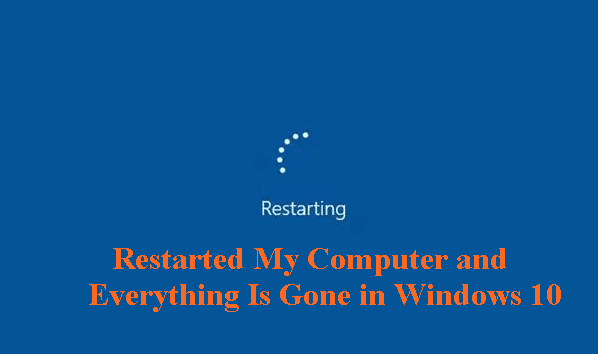
Case sharing: "Hello, I restarted my win10 computer. Why did the downloaded software disappear after the computer was turned on again? Not only that, my documents also disappeared, which confused me. Can you tell me the data on restarting the computer? How do I restore it if it's lost? Please help me!”
Guides Outline
1. Reasons for data loss after restarting the computer
2. How to recover lost data after restarting the computer
- Method 1: Create a new administrator account
- Method 2: Restore from system backup
- Method 3: Use PC Data Recovery
1. Reasons for data loss after restarting the computer
Recently, some users reported that when they restarted their computers, they found that their desktop files had disappeared. Will data be lost when the computer restarts? Under normal circumstances, the files will not be lost if you restart the computer. Of course, if there is a document that is being edited and has not been saved, it may be lost or damaged, but it will not affect the data originally stored on the hard disk. So why do some friends encounter the terrible situation of losing data after restarting the computer?
Rule out the inevitable consequences of deliberately factory reset and formatting the hard drive. There are three possible reasons why you may have lost data for no apparent reason after a normal computer restart.
- The computer is infected with a virus or is attacked by malicious programs;
- Hard drive failure;
- The system crashed and could not load file data on restart.
2. How to recover lost data after restarting the computer
How to recover lost data after restarting the computer? Losing data after restarting the computer is very bad and may bring us a lot of trouble. So how should we respond? A total of three feasible solutions are provided here for your reference and learning only.
Method 1: Create a new administrator account
You can try it by creating a new administrator account. You need to back up desktop files and other important data before operation!
1. Open the "Control Panel", click "User Accounts", and click "Manage Other Accounts".
2. Click "Create a new account".
3. Enter an account name and select "Administrator" and confirm.
4. Restart the computer and enter the new account to see if the problem is resolved.
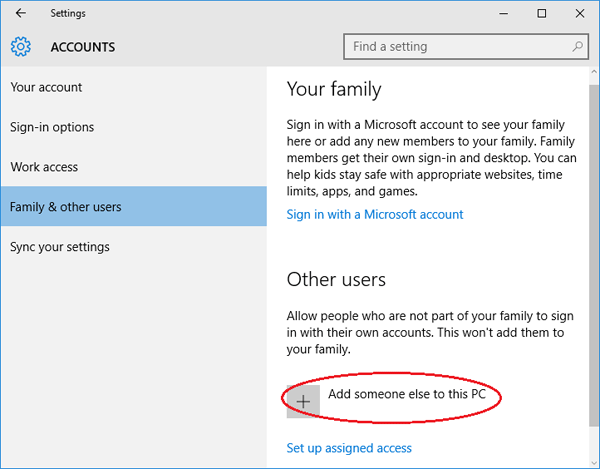
Method 2: Restore from system backup
How to recover lost data after restarting the computer? What actually bothers us is the problem of "how to recover lost data". If you are not sure of the real cause of this data loss disaster, maybe doing a system restore can help you get back your lost data.
Steps: Turn on the computer and click: "Control Panel -> System and Security -> Backup and Restore -> Restore files from backup".
Warm Tips: Restoring the system to an earlier state can restore lost data and applications, however, the latter saved data will be erased after this restore point. You can still undo System Restore.
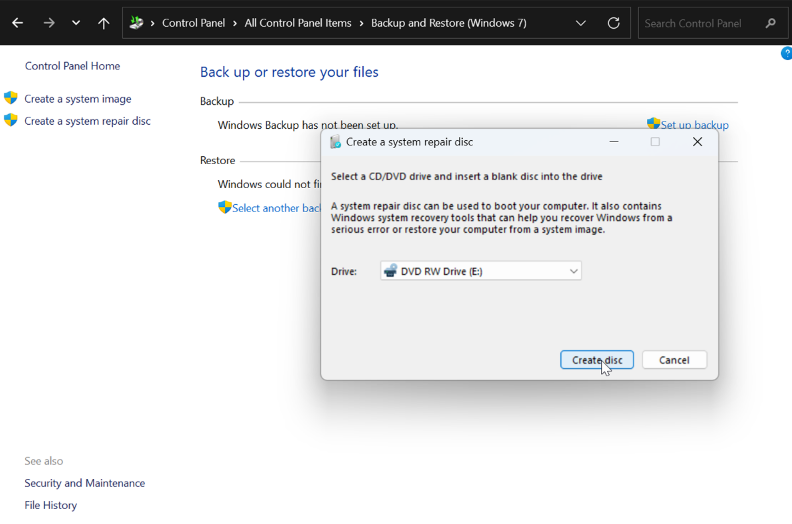
Method 3: Use PC Data Recovery
How to recover lost data after restarting the computer? If data loss is caused by hard disk failure, then it is necessary to check what caused the failure. Hard drive failures are divided into hardware failures and software failures. For hardware failures, it is difficult for ordinary users to repair them by themselves, and they need to be left to professionals for processing. For software failures, if the data is not overwritten or damaged, you can use professional repairs. Data recovery software for recovery.
Warm reminder: Stop all writing operations when data loss is discovered, because data overwriting will cause permanent data loss.
PC Data Recovery is a simple-to-operate and powerful data recovery software. It supports a variety of data storage devices, including hard drives, USB flash drives, memory cards, mobile hard drives, etc. It can recover data lost due to accidental deletion, formatting, some virus attacks, partition loss, system crash and other reasons. The following are detailed recovery steps:
1. Select the location of the data
Select the location where the document disappeared after restarting (C drive, D drive, E drive, F drive, etc.), and then click the corresponding scan button in the PC Data Recovery interface to start scanning.

2. Scan your computer or device
The program starts scanning the hard drive of your choice and finds the lost documents.

3. Restore lost files after previewing
Scan completed. You can preview all recoverable documents with a double click. Tick the required ones and click Recover.

3.Conclusion
How to recover lost data after restarting the computer? Please don't worry, you can try all 3 solutions shared above. Also remind everyone, before restarting the computer, please save the document you are editing. For important data, back it up from time to time to avoid data loss problems again!





